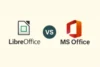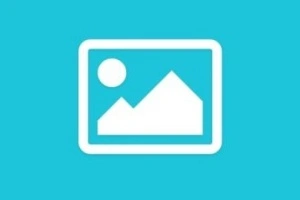OneNote vs Notion: A Feature-by-Feature Comparison
Published: 15 Jun 2025
In the world of digital productivity tools, OneNote and Notion stand out as two powerful yet very different note-taking platforms. Microsoft OneNote is a digital notebook that mimics the experience of writing in a physical journal, making it ideal for students and traditional note-takers. Notion offers a highly customizable, all-in-one workspace combining notes, databases, task management, and collaboration tools.
While OneNote is deeply integrated into the Microsoft 365 ecosystem, Notion is loved for its minimalist design and flexible layout system. Both tools aim to organize your thoughts, plans, and projects effectively—but each suits different workflows and user types.
In this article, we’ll explore all the key differences between OneNote and Notion to help you decide which is better for your needs.
⚖️ Quick Comparison Table: OneNote vs Notion
Here’s a quick comparison table of Notion vs OneNote for quick info:
| Feature | OneNote | Notion |
| Platform Availability | Windows, macOS, Web, Mobile | Web, Windows, macOS, Mobile |
| Note Format | Free-form text + handwriting | Blocks, databases, templates |
| Collaboration | Basic real-time collaboration | Advanced team collaboration |
| Offline Access | Fully supported | Limited (requires setup) |
| Integration & Storage | Deep with Microsoft ecosystem | Flexible with many tools |
| Learning Curve | Beginner-friendly | Moderate for new users |
| Pricing | Free with Microsoft 365 options | Free with paid advanced plans |
| Best For | Students, handwritten notes | Project management, teams |
Differences between OneNote and Notion
Let’s explore differences between Notion and OneNote in detail to get better knowledge about both tools and choose best one:
1. 📘 Definition and Purpose
Let’s explore the definition and core purpose of both tools to understand their primary role in digital note-taking and productivity.
✅ Key Features of OneNote:
Let’s understand the key features of Microsoft OneNote and why it exists.
- A digital notebook by Microsoft designed for organizing handwritten and typed notes.
- Mimics a traditional binder with pages, sections, and notebooks for better structure.
- Fully integrated with the Microsoft 365 ecosystem (Word, Excel, Outlook, etc.).
- Allows freeform note-taking with text, drawings, images, and embedded files.
- Supports stylus input, great for sketching, highlighting, and handwritten notes.
- Works offline and syncs automatically when reconnected to the internet.
- Ideal for students, researchers, and professionals who prefer visual organization.
- Offers cross-platform support: Windows, macOS, iOS, Android, and web.
✅ Key Features of Notion:
Let’s explore the key features of Notion and why it exists.
- A modern all-in-one workspace for note-taking, task management, and databases.
- Uses blocks and pages, allowing flexible layout and content structuring.
- Ideal for project planning, knowledge management, and collaborative documentation.
- Integrates to-do lists, kanban boards, calendars, and databases within notes.
- Highly customizable with templates, widgets, and third-party embeds.
- Allows real-time collaboration with comments, mentions, and shared editing.
- Suitable for teams, startups, and creators managing structured content.
- Available on Windows, macOS, Android, iOS, and web browsers.
2. 🤝 Collaboration & Real-Time Editing
Let’s compare how OneNote and Notion handle real-time collaboration, team editing, and content sharing across platforms.
✅ Key Collaboration Features of OneNote:
Let’s explore how OneNote supports real-time editing and teamwork.
- Allows multiple users to edit notebooks at once via OneDrive sync.
- Collaborators see changes in real-time, though live cursors aren’t available.
- Highlights recent edits and contributors, but version control is limited.
- Simple sharing options using Microsoft accounts or links.
- Minimal task tracking or collaborative project features.
- Comments and tagging are basic compared to modern editors.
- Best for teachers, students, or small teams in Microsoft environments.
- Seamless integration with Microsoft Teams for group collaboration.
✅ Key Collaboration Features of Notion:
Now let’s look at how Notion handles team collaboration and live updates.
- Built for real-time collaboration with live cursors and instant syncing.
- Offers commenting, @mentions, and collaborative task assignment.
- Tracks changes with full page history and version rollback.
- Supports fine-tuned permissions (view, edit, comment, etc.) for teams.
- Excellent for remote teams, content creators, and knowledge sharing.
- Combines documents, databases, and tasks in one collaborative space.
- Allows embedding third-party tools for richer team workflows.
- Integrates well with Slack, GitHub, Google Drive, and more.
3. 🖥️ Offline Capabilities
When internet access is limited, offline functionality becomes essential. OneNote offers robust offline capabilities as part of Microsoft’s desktop and mobile applications. Notion, while designed as a cloud-first app, has made improvements in offline usage but still lacks the seamless experience found in native apps like OneNote. Let’s compare how each tool works when you’re offline.
✅ Offline Features of OneNote:
Let’s explore how OneNote performs without an internet connection.
- Fully functional in offline mode across desktop and mobile apps.
- You can create, edit, and organize notebooks with no connectivity.
- Syncs all change automatically once the internet is restored.
- Data is stored locally on your device for reliable access anytime.
- Great for travel, remote areas, or students without steady Wi-Fi.
- Works independently of the browser, using native applications.
- Edits made offline retain formatting and media elements.
- Reliable for long-form writing, sketching, and multimedia notes.
✅ Offline Features of Notion:
Here’s how Notion handles offline work.
- Offline mode is limited and less stable compared to native apps.
- Edits may not sync immediately and can sometimes get delayed.
- Requires you to open pages beforehand to access them offline.
- Changes made offline are stored temporarily, synced later online.
- Mobile apps have better offline support than the desktop version.
- Not ideal for working on large databases or complex projects offline.
- Still improving offline features, but not 100% reliable yet.
- Better suited for users who have regular internet connectivity.
4. 🛠️ Features & Customization
OneNote and Notion both offer powerful note-taking capabilities, but their approach to features and customization differs. OneNote sticks to a traditional notebook layout with flexible writing tools, while Notion offers a highly modular workspace that supports databases, kanban boards, and more.
Let’s break down the key customization features of each platform.
✅ Features & Customization in OneNote:
Let’s explore how OneNote helps users personalize their workspace and notes.
- Uses a notebook-section-page hierarchy for organized note storage.
- Offers freehand drawing, highlighting, and shape tools with a stylus.
- Supports embedding images, videos, PDFs, and audio directly into notes.
- Customizable tags, fonts, and page templates for better content structure.
- Integrates with Outlook and Microsoft Teams for added productivity.
- Flexible formatting tools ideal for handwritten notes and mind mapping.
- Built-in math equation support with step-by-step solutions.
- Allows page-level organization with collapsible content areas.
✅ Features & Customization in Notion:
Let’s look at how Notion empowers users with modular and flexible tools.
- Highly modular block-based editor for full page customization.
- Supports tables, databases, kanban boards, calendars, and more.
- Drag-and-drop interface for building dynamic pages and dashboards.
- Custom templates for wikis, tasks, content calendars, and planners.
- Easily link between pages and databases for a connected workspace.
- Enables Markdown formatting, inline code blocks, and rich embeds.
- Create nested toggle lists, columns, and collapsible sections.
- Ideal for users who enjoy structuring information visually and logically.
5. 🎯 Use Cases
Let’s explore the real-world use cases of OneNote vs Notion to understand which tool fits better for specific tasks and user preferences.
✅ Use Cases of OneNote:
Let’s break down where OneNote shines best.
- Perfect for students to take class notes, draw diagrams, and organize coursework in notebooks.
- Great for professionals in meetings who want quick, handwritten or typed note capture.
- Used by educators to prepare lessons, create digital notebooks, and collaborate with students.
- Suitable for team members who rely on Outlook and Microsoft Teams integration.
- Helpful for journalists or writers looking to segment content into tabs and sections.
- Ideal for multi-device usage with seamless syncing through Microsoft cloud services.
- Useful in corporate environments with Microsoft 365 deployment and enterprise security.
- Preferred by users who want traditional notebook metaphors for digital organization.
✅ Use Cases of Notion:
Let’s explore when and why people prefer Notion.
- Great for project managers to create Kanban boards, task lists, and timelines in one workspace.
- Ideal for content creators and bloggers who need databases, calendars, and writing tools.
- Used by teams to build shared wikis, SOPs, and internal documentation hubs.
- Loved by remote teams and startups for lightweight project planning and collaboration.
- Powerful tool for students organizing study schedules, notes, and assignments with templates.
- Excellent for personal productivity systems like habit trackers, goal setting, and daily journals.
- Used by freelancers to manage client databases, portfolios, and billing pages.
- Flexible enough to adapt to any workflow, from technical documentation to creative planning.
6. 📂 File Support & Organization
OneNote and Notion handle file organization in very different ways. OneNote uses a more traditional folder-like structure, while Notion allows you to build complex pages with embedded databases and content blocks. Both tools support various file types, but their management systems cater to different workflows.
✅ File Support & Organization in OneNote:
Let’s explore how OneNote handles file attachments, formats, and note arrangement.
- Uses a notebook > section > page hierarchy for easy navigation.
- Allows attaching files like PDFs, Word documents, Excel sheets, and more.
- Supports inserting printouts and annotating directly over documents.
- Can embed images, videos, links, and handwritten notes in any page.
- Notes are auto-saved and synced to OneDrive for cloud access.
- Built-in search feature finds keywords across all notebooks quickly.
- Organizes notes intuitively for students, educators, and professionals.
- Supports Outlook integration for attaching emails and calendar events.
✅ File Support & Organization in Notion:
Let’s see how Notion supports files and content structuring inside workspaces.
- Uses a flexible page-tree layout instead of rigid folders.
- Allows embedding or uploading of files, images, audio, and videos.
- Supports creating inline databases to manage file lists or task trackers.
- File blocks can be inserted anywhere for contextual relevance.
- Pages can be linked or nested to create internal wikis or documentation.
- Powerful search and filter functions inside databases and workspaces.
- Drag-and-drop functionality to reorder content blocks or sections.
- Great for teams managing project files, meeting notes, and structured data.
7. 📶 Offline Access & Cross-Platform Availability
When it comes to accessibility, OneNote and Notion differ in how well they support offline usage and multi-platform availability. OneNote excels in offline functionality across major platforms, while Notion offers broad device access but has more limited offline support.
✅ Offline & Cross-Platform Support in OneNote:
Let’s explore how OneNote performs across devices and in offline situations.
- Offers full offline access on Windows, macOS, iOS, and Android.
- Syncs seamlessly with OneDrive for online backup and multi-device access.
- Available as a desktop app, mobile app, and web version.
- Works well across Windows and Mac, offering near-identical features.
- Allows you to edit, view, and organize notes offline without restrictions.
- Automatically syncs changes once you’re back online.
- Supported by Microsoft ecosystem—well integrated with Office 365 apps.
- Great for professionals who often switch between work and personal devices.
✅ Offline & Cross-Platform Support in Notion:
Let’s break down how Notion handles availability and device compatibility.
- Available on Windows, macOS, iOS, Android, and web.
- Offline mode is available but limited, especially on desktop apps.
- Requires initial internet access to load content before going offline.
- Updates offline data in batches when connection is restored.
- Mobile apps offer better offline support than desktop versions.
- Works best with continuous internet connectivity for full functionality.
- Browser-based users can access it anywhere but need a stable connection.
- Suitable for users with reliable internet access across multiple devices.
8. ☁️ Cloud Storage & Integration
When choosing between OneNote and Notion, understanding their cloud storage capabilities and integration features is key. OneNote offers strong integration with the Microsoft ecosystem, while Notion connects with a wide range of modern productivity tools and cloud platforms.
✅ Cloud Storage & Integration in OneNote:
Let’s explore how OneNote handles storage and connects with other apps.
- Stores notes in the cloud via OneDrive, Microsoft’s native storage platform.
- Seamless integration with Microsoft 365 tools like Word, Excel, Outlook, and Teams.
- Supports real-time syncing across devices through your Microsoft account.
- Automatically backs up notebooks to the cloud with version history.
- Compatible with SharePoint for enterprise users and team collaboration.
- Integrates well with Windows-based workflows and file sharing systems.
- Lacks native support for third-party services like Trello or Slack.
- Ideal for businesses using Microsoft infrastructure for daily operations.
✅ Cloud Storage & Integration in Notion:
Let’s see how Notion manages cloud syncing and external tool connections.
- Cloud-based by default—all content is stored and synced online in real time.
- Doesn’t rely on a separate service like OneDrive; everything is within Notion’s ecosystem.
- Native integrations with tools like Slack, GitHub, Figma, and Google Drive.
- Allows embedding of content from Trello, Google Maps, Typeform, and more.
- Supports automation via Zapier, Make.com, and Notion API for custom workflows.
- Allows sharing links with view, comment, or edit access for easy collaboration.
- Lacks true file system syncing like OneNote but shines in web integrations.
- Best for teams using cloud-first tools and dynamic workspaces.
9. 💰 Pricing & Subscription Plans
When comparing OneNote vs Notion, the cost and value of each tool play a significant role. OneNote is part of Microsoft’s free and paid plans, while Notion offers flexible pricing tiers for individuals, professionals, and teams.
✅ Pricing & Subscription of OneNote:
Let’s break down how OneNote is priced and what you get.
- Free to use with most core features via a Microsoft account.
- Comes bundled with Microsoft 365 plans, offering enhanced storage and enterprise features.
- Paid plans start with Microsoft 365 Personal at $6.99/month, which includes OneNote, Word, Excel, and 1TB OneDrive.
- Business users get OneNote with Microsoft 365 Business Standard and Enterprise plans.
- Full integration with OneDrive means storage is tied to your Microsoft subscription.
- No need to pay separately for OneNote—it’s not sold as a standalone premium product.
- Ideal for users already in the Microsoft environment looking for all-in-one value.
- Occasional limitations in cloud-only syncing for the free version.
✅ Pricing & Subscription of Notion:
Here’s what Notion charges for its personal and business plans.
- Free plan available for individuals with unlimited pages and blocks.
- Plus plan starts at $8/month per user, offering unlimited file uploads and version history.
- Business plan costs $15/month per user, includes advanced permissions, SAML SSO, and analytics.
- Enterprise plan offers custom pricing with extra security and admin controls.
- Great value for startups, teams, and content creators with low starting costs.
- Personal users can access almost all features without needing to upgrade.
- Flexible monthly or annual billing options.
- Perfect for users who want modern features with budget flexibility.
🏆 Which is Better?
Let’s compare OneNote vs Notion to find out which one suits different needs best based on features, usability, and flexibility.
Choosing between OneNote and Notion depends entirely on your workflow and preferences. OneNote is better if you prefer a classic notebook feel, want offline access, or work heavily within the Microsoft ecosystem like Outlook and Teams. It’s especially effective for handwritten notes, quick capture, and education-based use.
Notion shines when it comes to flexibility, structure, and customization. It’s the better choice for users who need a centralized workspace to manage notes, databases, projects, and collaboration all in one place. Its intuitive interface and community of templates make it ideal for creatives, freelancers, and modern teams.
In short:
- Choose OneNote if you’re looking for simplicity, offline usage, and Microsoft integration.
- Choose Notion if you want advanced organization, rich content types, and cross-functional collaboration.
📝 Conclusion
Let’s wrap up everything we’ve learned about the differences between OneNote and Notion.
Both OneNote and Notion are excellent tools, but they serve different purposes. OneNote offers a more traditional notebook-like experience with deep Microsoft integration, making it perfect for students, educators, and professionals who prefer a simple, straightforward note-taking app.
Meanwhile, Notion is an all-in-one productivity platform that goes beyond note-taking. It’s ideal for users who want to build customizable workspaces, manage tasks and databases, and collaborate in real-time across teams and projects.
Ultimately, the best choice depends on your needs:
- Use OneNote for structured, handwritten, and offline notes.
- Use Notion for rich content creation, project management, and team collaboration.
✅ FAQs about OneNote vs Notion
Here are some of the most faqs related to OneNote and Notion:
Yes, OneNote offers full offline access on all devices, making it ideal for users without constant internet.
Notion has limited offline capabilities, and syncing may be delayed until you’re back online.
Notion offers a robust free plan that covers most personal use features, including pages, blocks, and templates.
However, for team features, advanced permissions, and admin tools, you’ll need a paid plan.
OneNote supports handwritten input, stylus support, and drawing tools, especially on tablets.
Notion does not support handwriting or drawing features, making OneNote better for pen-based notes.
Yes, many users integrate OneNote for quick notes and Notion for structured planning.
You can copy content between them, though there’s no native sync between the two.
Notion excels in collaboration, real-time editing, and assigning tasks within shared workspaces.
OneNote supports basic sharing but lacks the depth of team management and workflow features.
Students looking for fast, structured, and offline note-taking may prefer OneNote.
However, students managing multiple projects or study resources may benefit more from Notion’s flexibility.
Yes, OneNote integrates seamlessly with Microsoft 365, including Outlook, Word, and Teams.
It’s the better option for users already in the Microsoft ecosystem.
To an extent, yes. Notion can handle task lists, Kanban boards, and calendars.
However, it may lack some advanced features of dedicated tools like Trello or Asana.
OneNote has a simpler, notebook-style interface that feels familiar to most users.
Notion has a slight learning curve but offers more customization once mastered.
Notion is highly customizable—you can build your own dashboards, databases, and templates.
OneNote offers less customization but excels in note structuring and simplicity.
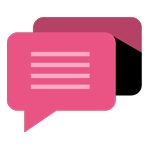
- Be Respectful
- Stay Relevant
- Stay Positive
- True Feedback
- Encourage Discussion
- Avoid Spamming
- No Fake News
- Don't Copy-Paste
- No Personal Attacks
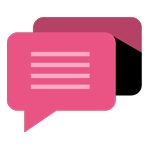
- Be Respectful
- Stay Relevant
- Stay Positive
- True Feedback
- Encourage Discussion
- Avoid Spamming
- No Fake News
- Don't Copy-Paste
- No Personal Attacks