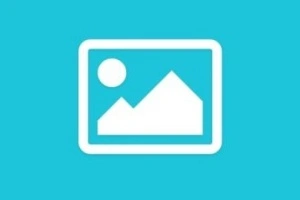Differences Between Windows 10 vs Windows 11
Published: 23 Nov 2024
Windows 10 and Windows 11 are both popular operating systems by Microsoft, and they help us do things on our computers like playing games, studying, and connecting with friends. However, Windows 11 is the newest version with some exciting changes and improvements over Windows 10.

In this article, we’ll look at what makes Windows 10 vs Windows 11 different, and we’ll do it in a simple and easy-to-understand way.
Windows 10 vs Windows 11: Key Comparison
Let’s dive into these differences to help you understand which one might be better for you and why Windows 11 is considered an upgrade!
Design and User Interface
Windows 10 and Windows 11 look a bit different when you turn them on. Let’s see how they differ in design and how we use them:

- Centered Start Menu: Windows 11 has moved the Start menu to the center of the taskbar, making it easier to reach. In Windows 10, the Start menu is on the left.
- Rounded Corners: The windows in Windows 11 have rounded corners, giving them a softer look, while Windows 10 windows are sharp-edged.
- New Icons: Icons for apps and folders in Windows 11 are modern and colorful, while Windows 10 has a more traditional style.
- Widgets: Windows 11 has a “Widgets” feature, where you can see the weather, news, and calendar with just one click. Windows 10 doesn’t have this.
- Snap Layouts: Windows 11 offers “Snap Layouts” to easily arrange multiple apps on your screen, while Windows 10 has simpler options for arranging apps.
Performance and Speed
Both Windows 10 and Windows 11 help your computer run, but Windows 11 is designed to be faster and more efficient.
- Faster Startup: Windows 11 boots up quicker than Windows 10, so you get to work faster.
- Better Power Efficiency: Windows 11 uses less battery on laptops, meaning it saves energy and lasts longer than Windows 10.
- Improved Gaming Performance: Windows 11 has features like “Direct Storage,” which makes games load faster. Windows 10 doesn’t support Direct Storage as well.
- Enhanced Memory Management: Windows 11 is better at handling memory, which means it can keep more apps open without slowing down.
- Optimized for Newer Hardware: Windows 11 is built to work best with newer processors, while Windows 10 works well on both old and new computers.
Compatibility and Hardware Requirements
To run Windows 11, you need a new computer. Here’s how the requirements for both versions are different:

- Processor Requirements: Windows 11 needs a recent processor, while Windows 10 works with older ones.
- RAM (Memory): Windows 11 requires at least 4GB of RAM, while Windows 10 can run on 2GB, but 4GB is recommended.
- Storage: Windows 11 needs at least 64GB of storage, while Windows 10 can work on a computer with less storage.
- TPM 2.0 Chip Requirement: Windows 11 requires a TPM 2.0 chip, which adds extra security, while Windows 10 does not need this.
- Screen Requirements: Windows 11 needs a display that is at least 9 inches in size with HD (720p) resolution, while Windows 10 can work on smaller screens.
Gaming and Graphics
For gamers, the experience on Windows 10 and Windows 11 has some notable differences. Windows 11 is designed with new gaming technologies that make games look better and run faster.
- Auto HDR (High Dynamic Range): Windows 11 adds HDR to games that don’t have it, making colors brighter and more vibrant. Windows 10 does not have this.
- Direct Storage: Games load faster on Windows 11 because of Direct Storage. This is not available in Windows 10.
- Xbox Game Pass Integration: Windows 11 has an Xbox app built-in, which makes it easy to play and manage games. Windows 10 also has this, but it’s more integrated in Windows 11.
- Better Refresh Rate Support: Windows 11 handles high refresh rates for gaming monitors better, providing smoother visuals.
- Improved Graphics Driver Updates: Windows 11 gets better graphics updates, enhancing the gaming experience over Windows 10.
Security and Privacy
Security is an important part of any operating system. Here’s how Windows 10 and Windows 11 differ in keeping your data safe:

- TPM 2.0 Requirement: Windows 11 requires a TPM 2.0 chip, which helps protect your data. Windows 10 does not have this requirement.
- More Frequent Security Updates: Windows 11 receives more frequent security updates than Windows 10, keeping it safer from threats.
- Enhanced Virtualization Security: Windows 11 has better tools for virtualization security, which is especially useful for business users.
- BitLocker Encryption: Both Windows 10 and Windows 11 offer BitLocker to encrypt data, but Windows 11’s implementation is slightly more secure.
- More Privacy Settings: Windows 11 has more privacy control options for users, allowing them to better control their data than Windows 10.
Multitasking Features
Windows 11 makes it easier to do more than one thing at a time with new features designed to improve multitasking:
- Snap Layouts: Windows 11 offers advanced Snap Layouts, so you can quickly arrange your apps on the screen. Windows 10 has basic snap functions.
- Virtual Desktops: Windows 11 lets you customize each virtual desktop with different wallpapers, making it easier to separate work from play. Windows 10 also has virtual desktops but with few options.
- Improved Touch Controls: Windows 11 has improved controls for touchscreen devices, making it easier to multitask on a tablet. Windows 10’s touch controls are less refined.
- New Task View: Windows 11’s Task View is more organized, making it easy to switch between open apps and desktops.
- Resizing Windows: Windows 11 has smoother resizing for windows, giving a more polished multitasking experience than Windows 10.
Updates and Support
Updates and support help keep your operating system running well. Let’s compare how Windows 10 and Windows 11 handle updates:

- Update Frequency: Windows 11 receives updates yearly, while Windows 10 receives them twice a year, meaning Windows 10 has more frequent updates.
- Automatic Updates: Windows 11 has improved automatic update features, making it easier to keep the system up-to-date. Windows 10 also has auto-updates, but they are more unwanted.
- Long-Term Support: Microsoft will support Windows 10 until 2025, while Windows 11 has a longer support timeline.
- Smaller Update Files: Windows 11’s updates are more optimized and smaller, so they download faster than Windows 10 updates.
- Easier Update Pause: Windows 11 allows users to pause updates more easily compared to Windows 10.
Conclusion
In summary, Windows 10 and Windows 11 are both capable operating systems, but Windows 11 has newer, more modern features that make it a more advanced and efficient choice. With its faster performance, modern design, and enhanced gaming capabilities, Windows 11 is great for those who want the latest in technology.
However, Windows 10 is still a reliable and compatible choice, especially if you’re using an older computer.Both systems have their strengths, and the choice depends on what you need from your computer. Whether you prefer Windows 10 or Windows 11, both will help you get things done, play games, and stay connected.
FAQs about Windows 10 and Windows 11:
Here are some of the most FAQs related to windows 10 and windows 11:
The biggest difference is the design, Windows 11 has a centered Start menu and rounded corners.
Yes, Windows 11 has better gaming features, like Auto HDR and Direct Storage, which improve game quality.
Yes, if your computer meets the hardware requirements, you can upgrade for free.
Not necessarily, but your computer must meet specific requirements for Windows 11.
Yes, Windows 10 will receive updates until October 2025.
Yes, Windows 11 is optimized to run faster and more efficiently than Windows 10.
No, Windows 11 has additional security features like TPM 2.0 and more privacy controls.
Yes, you can revert to Windows 10 within 10 days after upgrading if you don’t like Windows 11.
Yes, with features like Snap Layouts, Windows 11 offers a better multitasking experience.
Windows 10 is better for older computers as it requires fewer resources than Windows 11.
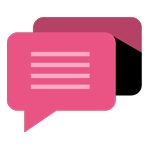
- Be Respectful
- Stay Relevant
- Stay Positive
- True Feedback
- Encourage Discussion
- Avoid Spamming
- No Fake News
- Don't Copy-Paste
- No Personal Attacks
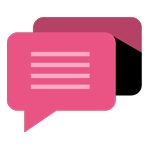
- Be Respectful
- Stay Relevant
- Stay Positive
- True Feedback
- Encourage Discussion
- Avoid Spamming
- No Fake News
- Don't Copy-Paste
- No Personal Attacks