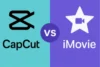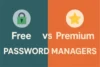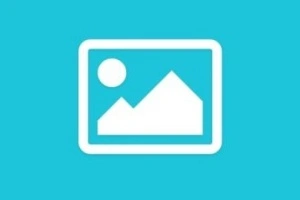Android Studio vs Xcode: Which IDE Is Best for App Development?
Published: 25 May 2025
When it comes to mobile app development, two of the most popular tools that developers often compare are Android Studio and Xcode. Both are powerful IDEs designed by Google and Apple respectively, and each has its own strengths depending on your platform.
Whether you’re an app developer, student, or tech enthusiast, knowing the difference between Android Studio vs Xcode helps you choose the right tool for your project.
✅ Quick Comparison Table: Android Studio vs Xcode
Let’s break it down with a quick comparison table, a section-by-section deep dive.
| Feature | Android Studio | Xcode |
| Platform Support | Windows, macOS, Linux | macOS only |
| Supported OS | Android | iOS, iPad, macOS, tvOS |
| Programming Language | Java, Kotlin | Swift, Objective-C |
| UI Design Tools | Jetpack Compose, XML Layout Editor | SwiftUI, Interface Builder |
| Performance | Heavy but flexible | Fast on Apple hardware |
| Emulator & Simulator | Built-in Android Emulator | Built-in iOS Simulator |
| Best For | Android and cross-platform developers | Apple ecosystem developers |
🔍 Differences Between Android Studio and Xcode
Let’s talk about all the differences between Android Studio and Xcode in detail to help you choose the better IDE for app development.
1. Definition and Purpose
Android Studio is Google’s official IDE for Android development, while Xcode is Apple’s official IDE for developing apps across all Apple platforms.
✅ Key Features of Android Studio:
- Apple’s official IDE for developing apps for iOS, macOS, watchOS, and tvOS.
- Primarily supports Swift and Objective-C, with tight language and SDK integration.
- Designed for building apps with seamless user experience across all Apple devices.
- Includes built-in tools for storyboard UI design, debugging, testing, and performance tuning.
- Offers integrated simulators to test apps on different Apple devices.
- Preferred choice for developers who focus solely on the Apple ecosystem.
- Enables deep integration with Apple APIs, such as ARKit, HealthKit, and SiriKit.
- Regularly updated alongside macOS and iOS versions to ensure stability and new feature support.
✅ Key Features of Xcode:
- Apple’s official IDE for developing apps for iOS, macOS, watchOS, and tvOS.
- Primarily supports Swift and Objective-C, with tight language and SDK integration.
- Designed for building apps with seamless user experience across all Apple devices.
- Includes built-in tools for storyboard UI design, debugging, testing, and performance tuning.
- Offers integrated simulators to test apps on different Apple devices.
- Preferred choice for developers who focus solely on the Apple ecosystem.
- Enables deep integration with Apple APIs, such as ARKit, HealthKit, and SiriKit.
- Regularly updated alongside macOS and iOS versions to ensure stability and new feature support.
2. Functionality
Android Studio supports flexible development and testing with many integrated tools. Xcode, on the other hand, is streamlined and optimized for building fast and polished iOS/macOS apps.
✅ Functionality of Android Studio:
- Offers a powerful code editor with advanced features like code completion, refactoring, and linting.
- Supports Jetpack Compose for modern declarative UI development on Android.
- Includes an integrated Android Emulator to simulate various devices and configurations.
- Allows developers to use Gradle for flexible project builds and dependency management.
- Integrated tools for profiling, debugging, and testing apps across different APIs and hardware.
- Supports Flutter, React Native, and other cross-platform frameworks within the same IDE.
- Provides Firebase integration for analytics, crash reporting, authentication, and databases.
- Real-time preview and layout editor help with visual UI design and live updates.
✅ Functionality of Xcode:
- Comes with an Interface Builder for drag-and-drop UI design using Storyboards or SwiftUI.
- Supports real-time previews and live rendering for SwiftUI components.
- Integrated with Instruments for performance monitoring, memory usage, and diagnostics.
- Offers automated testing tools like XCTest for unit and UI testing.
- Includes the iOS Simulator to test apps on various Apple devices and screen sizes.
- Swift and Objective-C development is enhanced with code suggestions, refactoring, and inline documentation.
- Supports Swift Package Manager for dependency management and third-party libraries.
- Seamlessly integrates with Apple Developer tools for code signing, provisioning, and App Store deployment.
3. Platform Compatibility
Android Studio works on all major operating systems, while Xcode is available only for macOS.
✅ Compatibility of Android Studio:
- Fully supported on Windows, macOS, and Linux, giving developers cross-platform flexibility.
- Enables Android development across all major operating systems without restrictions.
- Supports multiple Android SDK versions, allowing development for legacy and latest devices.
- Offers emulator support across platforms, including Intel and ARM-based systems.
- Compatible with a wide range of third-party plugins and tools across platforms.
- Flutter integration lets you build for iOS, Android, Web, and Desktop, all from Android Studio.
- Frequent updates ensure ongoing compatibility with new OS and device changes.
- Works well with Git, GitHub, and other VCS tools across platforms for team collaboration.
✅ Compatibility of Xcode:
- Exclusive to macOS—you must use a Mac to install and run Xcode.
- Not officially available for Windows or Linux, limiting accessibility for non-Mac users.
- Comes pre-installed or easily downloadable on macOS devices from the App Store.
- Deep integration with Apple Silicon (M1/M2) for optimized performance.
- Offers seamless compatibility with the latest versions of iOS, macOS, watchOS, and tvOS SDKs.
- Syncs projects across Apple devices via iCloud and Apple ID integration.
- Allows testing on real devices and simulators that mirror Apple’s latest hardware.
- Works tightly with other Apple developer tools like TestFlight and App Store Connect.
4. UI Design Tools
Both IDEs offer built-in UI designers, but with different design philosophies.
✅ UI Tools in Android Studio:
- Offers a robust Layout Editor for drag-and-drop UI building using XML.
- Supports ConstraintLayout, making responsive design easier across screen sizes.
- Provides live previews and split design/code view for instant feedback.
- Integrates with Jetpack Compose, enabling modern, declarative UI building.
- Offers Theme Editor to customize colors, typography, and material styles.
- Includes device previews for multiple screen sizes and orientations.
- Allows UI debugging through Layout Inspector in real-time during runtime.
- Compatible with third-party design plugins for enhanced visual workflow.
✅ UI Tools in Xcode:
- Features Interface Builder, a drag-and-drop UI editor with storyboards.
- Supports SwiftUI, Apple’s modern framework for declarative UI design.
- Enables live previews and real-time updates for SwiftUI views.
- Auto Layout allows creating adaptive interfaces for all Apple devices.
- Comes with pre-built Apple-style components for consistent design.
- Visual editing is tightly integrated with code through canvas and editor sync.
- Supports dark mode preview and device orientation adjustments.
- Provides Simulators to test UI on multiple iPhone, iPad, and Mac configurations.
5. Performance & Speed
Android Studio is powerful but resource-heavy, while Xcode is optimized for Apple hardware and runs smoother on Mac devices.
✅ Performance of Android Studio:
- Startup time is moderate, though performance has improved significantly over time.
- Can be resource-intensive, especially when running emulators and Gradle builds.
- Uses a Gradle-based build system, which can sometimes slow down larger projects.
- Compilation speed varies based on project complexity but supports incremental builds.
- Offers performance profiling tools to track CPU, memory, and network usage.
- Emulators are versatile but may require hardware acceleration for smoother performance.
- Recent updates have optimized UI responsiveness and build time.
- Runs smoothly on all major OS platforms with good hardware support.
✅ Performance of Xcode:
- Optimized for macOS and Apple hardware, resulting in faster and smoother performance.
- Offers quick launch times and fast compilation, especially on M1/M2 chip Macs.
- Uses LLVM compiler, which speeds up build and run cycles.
- iOS Simulators are lightweight and load faster than Android emulators.
- Includes Instruments tool for deep performance profiling and debugging.
- Efficient for Swift and Objective-C projects with high build stability.
- Offers smooth integration with Apple SDKs for seamless performance.
- Best performance is achieved on native macOS environments, not virtual setups.
6. Testing and Debugging
Both IDEs come with built-in emulators/simulators and debugging tools.
✅ Testing in Android Studio:
- Provides built-in JUnit support for unit testing and Espresso for UI testing.
- Includes Android Profiler to monitor memory, CPU, and network usage during runtime.
- Features a powerful debugger with breakpoints, variable inspection, and watches.
- Emulator allows quick and customizable device simulation for testing across screen sizes.
- Supports Firebase Test Lab integration for cloud-based device testing.
- Offers real-time logcat output for detailed crash and event tracking.
- Includes lint tools to detect performance, usability, and accessibility issues.
- Seamless integration with CI/CD pipelines like GitHub Actions, Jenkins, etc.
✅ Testing in Xcode:
- Offers robust unit testing and UI testing frameworks (XCTest and XCUITest).
- Includes Instruments suite for in-depth performance profiling and debugging.
- Provides symbolic breakpoints, LLDB integration, and step-through debugging.
- iOS Simulator is fast and supports multiple device types and OS versions.
- Supports Crashlytics and TestFlight for real-world beta testing and crash reporting.
- Offers code coverage reports to ensure adequate test implementation.
- Static analysis tools detect potential bugs before runtime.
- Smooth integration with Xcode Cloud for testing and continuous integration.
7. Community and Resources
Both IDEs have vast communities, though Android’s open ecosystem gives it wider third-party support.
✅ Community of Android Studio:
- Backed by Google and the Android Open Source Project, with strong community support.
- Extensive online documentation and tutorials available from Google and third parties.
- Large developer communities on Stack Overflow, Reddit, GitHub, and Medium.
- Rich ecosystem of plugins, libraries, and SDKs to speed up development.
- Free access to learning platforms like developer.android.com and Codelabs.
- Frequent updates with changelogs, dev previews, and public feedback opportunities.
- Community-led forums and blogs offer real-world solutions and code samples.
- Flutter integration boosts community activity across both Android and iOS.
✅ Community of Xcode:
- Supported by Apple’s official developer network, including Apple Developer Forums.
- Extensive official documentation for Swift, Objective-C, and iOS/macOS APIs.
- Large presence in Apple communities, including WWDC sessions and GitHub projects.
- Access to TestFlight for beta testing and user feedback loops.
- Tutorials and courses available through Apple’s Developer Academy and platforms like RayWenderlich and Hacking with Swift.
- Less third-party plugin support, but a strong ecosystem of native tools and frameworks.
- Swift and Xcode have a growing community with open-source contributions.
- Best for developers focused on Apple-only platforms who want direct access to Apple’s guidance.
💰 Pricing and Availability
Android Studio is completely free and open-source, while Xcode is also free but only available on Apple hardware. Your platform of choice may influence your accessibility.
✅ Pricing & Availability of Android Studio:
- 100% free and open-source under the Apache License.
- Works across Windows, macOS, and Linux platforms.
- No hidden charges or licensing required for commercial use.
- Supported directly by Google, ensuring ongoing free updates.
- Requires no specific hardware – runs on most modern PCs.
- Easily downloadable from the official Android Developers site.
- Compatible with lower-end machines with proper setup.
- Ideal for developers looking for cost-effective Android or cross-platform development.
✅ Pricing & Availability of Xcode:
- Free to download via the Mac App Store.
- Exclusive to macOS – not available for Windows or Linux users.
- Requires a Mac computer with macOS Ventura or later.
- Comes pre-installed on many new Apple devices.
- To publish on the App Store, developers need a $99/year Apple Developer subscription.
- Updates are rolled out through the App Store at no additional cost.
- Cannot be run on non-Apple machines without a virtualized macOS setup.
- Best suited for those already in or committed to the Apple ecosystem.
✅ Which Is Better? Android Studio or Xcode?
- Choose Android Studio if you’re developing Android apps, working on cross-platform projects, or need flexibility across operating systems.
- Go with Xcode if you’re building iOS/macOS apps, and you’re already part of the Apple ecosystem.
- Android Studio is ideal for open-source devs and those using Kotlin/Java.
- Xcode is better for polished, optimized apps using Swift and Apple tools.
In short:
Android Studio is more versatile and open;
Xcode is more stable and polished for Apple-only development.
✅ Conclusion
Both Android Studio and Xcode are great tools for developers, but they cater to different platforms and goals.
Android Studio excels at creating Android and cross-platform apps, while Xcode is the go-to tool for building smooth, high-quality apps in Apple’s ecosystem.
The best choice depends on your device, language preference, and target audience.
✅ FAQs about Android Studio vs Xcode
Here are some of the most FAQs related Android Studio and Xcode:
Yes, Android Studio is a cross-platform IDE that works on Windows, macOS, and Linux. This flexibility makes it a great choice for developers using different operating systems. Xcode, in contrast, is only available on macOS.
No, Xcode is exclusive to macOS and cannot be installed on Windows natively. Running Xcode on Windows requires virtualization, which Apple does not officially support. This makes Xcode inaccessible to most non-Mac users.
Android Studio is better for cross-platform development, especially with frameworks like Flutter. It allows you to build apps for Android, iOS, web, and desktop from one codebase. Xcode is limited to building apps for Apple platforms only.
Xcode has a simpler interface and is ideal for beginners working on iOS or macOS apps. It provides templates, guided tools, and fewer complexities than Android Studio. Android Studio is more flexible but has a steeper learning curve.
Yes, both IDEs support live preview capabilities for real-time UI development. Android Studio supports this through Jetpack Compose, while Xcode uses SwiftUI for previews. These features help speed up the visual design process.
Not directly—Xcode is only used to compile and run iOS builds created with Flutter. The actual development is done in IDEs like Android Studio or VS Code. Xcode is required for signing and deploying the iOS app.
Xcode’s iOS Simulator is fast, lightweight, and integrates well with Mac hardware. Android Studio’s emulator supports a wider range of devices and configurations. However, it can be more resource-heavy on lower-end machines.
No, Android Studio does not support Swift as it focuses on Java, Kotlin, and Dart. Swift is exclusive to Apple’s development ecosystem and must be used within Xcode. You’ll need a Mac and Xcode for Swift-based projects.
You cannot build iOS apps solely with Android Studio. While Flutter code can be written in Android Studio, you still need Xcode on a Mac to compile iOS apps. Android Studio cannot replace Xcode for iOS deployment.
If your focus is Android or cross-platform apps, Android Studio offers more flexibility and reach. For exclusive Apple development, Xcode is the ideal long-term choice. Your target platform will determine the best IDE.
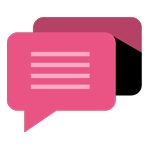
- Be Respectful
- Stay Relevant
- Stay Positive
- True Feedback
- Encourage Discussion
- Avoid Spamming
- No Fake News
- Don't Copy-Paste
- No Personal Attacks
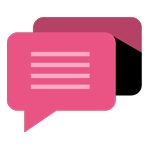
- Be Respectful
- Stay Relevant
- Stay Positive
- True Feedback
- Encourage Discussion
- Avoid Spamming
- No Fake News
- Don't Copy-Paste
- No Personal Attacks