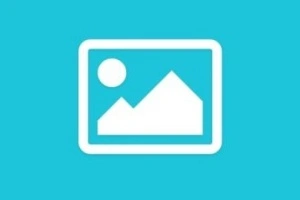Google Sheets vs Excel: Which Spreadsheet Tool is Right for You?
Published: 23 Jun 2025
When it comes to spreadsheet software, Google Sheets and Microsoft Excel stand out as two of the most widely used tools across the globe. Both are powerful platforms for managing data, creating formulas, generating reports, and supporting decision-making processes. While Excel is known for its advanced features and deep legacy in the corporate world, Google Sheets offers cloud-based collaboration that’s ideal for teams and remote work. Depending on your use case—whether it’s complex financial modeling or real-time teamwork—your choice between these two can make a big difference.
In this comparison, we’ll explore their key differences in features, integrations, pricing, and performance. Let’s find out which spreadsheet tool is the best fit for your personal, academic, or business needs.
📊 Quick Comparison Table: Google Sheets vs Excel
Here’s a quick comparison table of Google Sheet vs Excel:
| Feature | Google Sheets | Microsoft Excel |
| Platform Support | Web-based, Android, iOS, limited desktop offline support | Windows, macOS, full desktop functionality, mobile support |
| Ease of Use | Simple interface, great for teams and casual users | Feature-rich, more complex, suited for power users |
| Real-Time Collaboration | Excellent, native collaboration and comment features | Available through OneDrive or SharePoint integration |
| Function & Formula Support | Good for basic to intermediate needs | Extensive functions, ideal for advanced calculations |
| Add-ons & Integrations | Integrates well with Google Workspace apps | Offers strong integrations with Microsoft 365 and beyond |
| Offline Access | Limited offline features via browser or app | Full offline access via desktop app |
| Best Use Case | Team collaboration, lightweight tasks, cloud-based work | Data-heavy tasks, financial models, advanced analytics |
| Pricing | Free with Google account; Business tiers |
🔍 Differences between Google Sheets and Excel
Let’s explore all the detailed differences between Google Sheet and Excel in a section-by-section format:
📌 1. Definition and Purpose
Let’s understand what Google Sheets and Microsoft Excel are, and why they exist.
✅ Key Features of Google Sheets:
Let’s explore the main purpose and definition of Google Sheets.
- A web-based spreadsheet tool developed by Google as part of the Google Workspace suite.
- Primarily designed for real-time collaboration and cloud-based data management.
- Offers a free-to-use platform for users with a Google account.
- Accessible via browsers, smartphones, and tablets without software installation.
- Ideal for lightweight tasks, project tracking, and team-based work.
- Auto-saves all changes instantly to Google Drive, ensuring nothing is lost.
- Best suited for students, small teams, and users needing mobility and remote access.
✅ Key Features of Microsoft Excel:
Now let’s define Microsoft Excel and its primary purpose.
- A powerful spreadsheet program developed by Microsoft, part of the Microsoft Office/365 suite.
- Built for advanced data analysis, complex calculations, and data modeling.
- Offers desktop-grade performance with deep support for large files and datasets.
- Includes industry-standard tools like Power Query, PivotTables, and Macros.
- Great for finance professionals, engineers, analysts, and enterprise-level reporting.
- Available on Windows, macOS, and mobile with full offline access.
- Perfect for data-intensive tasks, financial modeling, and professional reporting.
🧠 2. Features & Functionalities
While both Google Sheets and Excel are spreadsheet tools, they differ greatly in terms of power, complexity, and additional features.
✅ Features of Google Sheets:
Let’s look at what Google Sheets brings to the table in terms of features and functionality.
- Offers all basic spreadsheet functions, including SUM, AVERAGE, IF, VLOOKUP, etc.
- Built-in collaboration tools with comments, mentions, and real-time co-editing.
- Includes an Explore tool that uses AI to suggest charts and data insights.
- Integrates seamlessly with other Google apps like Forms, Docs, Calendar, and Gmail.
- Provides version history and autosave in the cloud for enhanced security.
- Allows custom scripting via Google Apps Script for workflow automation.
- Supports third-party add-ons to expand capabilities without coding.
✅ Features of Microsoft Excel:
Let’s explore Excel’s rich and advanced functionalities.
- Offers extensive formula support including array formulas, LOOKUPs, and financial functions.
- Powerful data visualization tools like charts, sparklines, conditional formatting, and maps.
- Advanced features include Power Query (data import & shaping) and Power Pivot (data modeling).
- Supports complex automation using VBA Macros, enabling repetitive task handling.
- Offers What-If analysis tools, Scenario Manager, Goal Seek, and Solver for decision modeling.
- Advanced pivot tables and slicers make summarizing and analyzing data easier.
- More control over formatting, data validation, and workbook protection options.
🤝 3. Collaboration & Real-Time Editing
When it comes to working together, Google Sheets and Excel differ in how smoothly they support team editing and cloud collaboration.
✅ Collaboration in Google Sheets:
Let’s explore how Google Sheets makes teamwork and real-time updates simple.
- Designed with cloud-first collaboration—multiple users can edit a file simultaneously.
- Changes appear in real time, with color indicators showing who is editing what.
- Offers commenting and @mentions to tag teammates and resolve tasks.
- Easy sharing with custom link permissions: view, comment, or edit.
- Automatically saves every change, and version history tracks who made edits.
- Works across devices with no extra installation or plugins.
- Integrated deeply with Google Workspace, making it perfect for teams.
✅ Collaboration in Microsoft Excel:
Let’s see how Excel handles collaborative work, both online and offline.
- Desktop Excel supports basic co-authoring via OneDrive or SharePoint.
- Real-time collaboration is available in Excel for the Web (browser version).
- Users can leave comments and notes, but real-time editing can feel slower than Sheets.
- Requires Microsoft account sign-in and cloud sync for full collaboration.
- Version control is available but more complex than Google’s version history.
- Excel’s offline-first nature can create sync conflicts during collaborative editing.
- Best for teams already using Microsoft 365 or business infrastructure.
📶 4. Offline Access & Cross-Platform Availability
Both Google Sheets and Excel support offline editing and multi-device use, but their strengths lie in different environments.
✅ Offline & Cross-Platform Support in Google Sheets:
Let’s see how well Google Sheets performs when internet connectivity is limited or you’re switching between devices.
- Works seamlessly in browsers like Chrome; with extensions, you can enable offline editing.
- Mobile apps for iOS and Android allow creating and editing sheets on the go.
- Files automatically sync with the cloud once you’re reconnected.
- Supports real-time access across phones, tablets, laptops, and desktops.
- Best experience comes from Chrome and Google Workspace integration.
- Offline mode must be manually enabled, and not all features are accessible offline.
- Perfect for users needing quick access from any device, anywhere.
✅ Offline & Cross-Platform Support in Microsoft Excel:
Let’s explore how Excel handles offline work and platform compatibility.
- Excel is designed for offline use with full functionality in the desktop version.
- Available on Windows, macOS, Android, and iOS, providing excellent device support.
- Microsoft 365 users get synced access across all platforms via OneDrive.
- Mobile versions offer essential features but are more limited than desktop.
- Excel desktop is still the most powerful version for advanced offline tasks.
- Cloud-based editing via Excel Online offers decent cross-device experience.
- Ideal for businesses and power users working in mixed connectivity environments.
🔗 5. Integration & Add-ons
Both Google Sheets and Microsoft Excel support integration with third-party tools and offer add-ons to enhance productivity—but they do so in different ecosystems.
✅ Integration & Add-ons in Google Sheets:
Let’s explore how Google Sheets extends functionality through integrations and add-ons.
- Natively integrates with Google Workspace tools like Docs, Slides, Forms, and Gmail.
- Supports a wide range of add-ons from the Google Workspace Marketplace for automation, charts, data import, and project management.
- Works seamlessly with third-party services like Zapier, Trello, Mailchimp, and Salesforce.
- Built-in Google Apps Script allows you to create custom automations and workflows.
- Real-time integration with Google Forms for collecting and analyzing data.
- Google Sheets APIs allow developers to create powerful backend connections.
- Ideal for cloud-native teams and lightweight integrations.
✅ Integration & Add-ons in Microsoft Excel:
Let’s look at how Excel handles integrations and what kind of extensions it offers.
- Deep integration with Microsoft Office Suite including Word, PowerPoint, Outlook, and Teams.
- Supports Excel Add-ins via the Microsoft Store for extra functionality like analysis tools, connectors, and calculators.
- Powerful automation with Power Query, VBA (Visual Basic for Applications), and Power Automate.
- Offers robust connectivity to databases like SQL Server, Access, and Azure services.
- Supports integration with services like Salesforce, QuickBooks, and Dynamics 365.
- Excel APIs and Office Scripts help developers build complex data workflows.
- Best suited for enterprise environments and data-heavy integrations.
💾 6. File Format Support & Export Options
Google Sheets and Microsoft Excel both support a variety of file formats for importing and exporting, but they differ in flexibility, compatibility, and legacy support.
✅ File Format & Export Support in Google Sheets:
Let’s explore what file types Google Sheets can work with and how it handles exports.
- Natively works with Google’s proprietary .gsheet format stored in Google Drive.
- Allows you to import and export Excel files (.xlsx, .xls, .csv, .tsv) seamlessly.
- Supports export to PDF, ODS, HTML, and plain text formats.
- Easily shares links for real-time access without needing downloads.
- Automatic cloud-saving eliminates the need for manual saving in file formats.
- Compatible with most modern browsers—no installation required.
- Some advanced Excel macros or formatting may break when imported.
✅ File Format & Export Support in Microsoft Excel:
Here’s how Excel performs in terms of compatibility and export capabilities.
- Supports a wide range of formats including .xlsx, .xls, .csv, .xlsm, .xml, .ods, and more.
- Preserves complex macros, VBA scripts, and formulas—ideal for professional use.
- Allows export to PDF, XPS, CSV, XML, and older Excel formats for legacy systems.
- Provides high-fidelity formatting when exporting complex spreadsheets.
- Enables advanced import options from databases, web sources, and BI tools.
- Offers built-in features for saving to cloud (OneDrive) or locally.
- Handles large files and data sets more efficiently than Sheets.
📊 7. Data Analysis & Visualization Tools
When it comes to analyzing data and creating visual representations, Excel and Google Sheets both provide strong features, but Excel goes further in terms of depth and power.
✅ Data Analysis & Visualization in Google Sheets:
Let’s see how Google Sheets handles data analysis and charting.
- Offers built-in charts and graphs including bar, line, pie, scatter, and combo charts.
- Supports Pivot Tables for summarizing and exploring complex datasets.
- Includes Explore panel, which uses AI to suggest charts and quick insights.
- Google Sheets functions like FILTER, QUERY, and ARRAYFORMULA help with dynamic data manipulation.
- Allows for collaborative data analysis with multiple users viewing/editing in real-time.
- Integrates easily with Google Data Studio for advanced dashboarding.
- Limitations appear when working with very large datasets or advanced analytics.
✅ Data Analysis & Visualization in Microsoft Excel:
Here’s what makes Excel a powerhouse for analysis and visual data representation.
- Industry-standard support for PivotTables, PivotCharts, and Slicers.
- Offers advanced chart types like Waterfall, Histogram, Box & Whisker, and Treemap.
- Built-in Power Query and Power Pivot tools for handling large, complex data models.
- Includes What-If Analysis, Goal Seek, Solver, and Data Tables for forecasting and modeling.
- Highly customizable formatting, labeling, and chart layout features.
- Supports VBA macros for automating repetitive analysis tasks.
- Ideal for financial analysts, data scientists, and enterprise reporting.
💲 8. Pricing & Subscription Plans
While both tools offer free access to basic features, the pricing and subscription models of Google Sheets and Microsoft Excel vary significantly based on user needs and platforms.
✅ Pricing of Google Sheets:
Here’s how Google Sheets handles costs for individuals and teams.
- Completely free for personal use with a Google account (15 GB shared storage).
- Comes bundled with Google Workspace (formerly G Suite) for business use.
- Google Workspace plans start at $6 per user/month, including Gmail, Drive, Docs, and Sheets.
- No separate licensing required—works through a web browser or mobile app.
- Seamless updates and cloud sync included in the plan at no extra charge.
- Offers generous features at a low price point, ideal for startups and small teams.
- No standalone premium version of Google Sheets—everything is part of Workspace.
✅ Pricing of Microsoft Excel:
Here’s a breakdown of Excel’s cost depending on how you access it.
- Part of Microsoft 365 subscription starting at $6.99/month for individuals.
- Business plans with Excel begin at $6/user/month (Basic) and $12.50/user/month (Standard).
- A standalone Excel license (one-time purchase) is available with Office Home & Student 2021.
- Excel for web is free, but lacks many advanced features of the desktop version.
- Discounts often available for students, schools, and enterprises.
- Includes 1 TB of OneDrive storage with most Microsoft 365 plans.
- More expensive but offers robust tools, especially for power users and enterprise needs.
❓ Which is Better: Google Sheets or Excel?
Choosing between Google Sheets and Excel depends on your workflow, technical needs, and collaboration preferences. Both are powerful spreadsheet tools, but each excels in different areas.
✅ Choose Google Sheets if:
- You need real-time collaboration and sharing with multiple users.
- You prefer a cloud-based solution with autosave and multi-device access.
- Your tasks involve light to moderate data processing or project tracking.
- You want a cost-effective solution, especially for small businesses or personal use.
- You rely on Google Workspace for email, calendar, and storage.
- You’re often working remotely or across different devices.
- You need simple automation via Google Apps Script or built-in add-ons.
✅ Choose Microsoft Excel if:
- You need advanced data analysis, including pivot tables, Power Query, and VBA macros.
- Your work involves large datasets, complex formulas, or financial modeling.
- You prefer a powerful desktop application with full offline functionality.
- You use Excel’s advanced charting, conditional formatting, or external data connections.
- You’re working in corporate environments that rely on Office 365 tools.
- You require rigid formatting for printing or professional reporting.
- You’re a data analyst, accountant, or someone managing complex spreadsheets regularly.
✅ In short:
Google Sheets is better for collaboration, sharing, and light-to-moderate usage.
Microsoft Excel is superior for data-heavy, analytical, and enterprise-level tasks.
🧾 Conclusion
Both Google Sheets and Microsoft Excel are exceptional spreadsheet tools, each tailored for different types of users. If you prioritize real-time collaboration, cloud-based access, and simplicity, Google Sheets is an excellent choice—especially for team-based projects, remote work, and casual data tracking. On the other hand, if your work involves advanced analytics, large datasets, and powerful automation, Excel stands out with its professional-grade features and robust desktop application.
Ultimately, the decision comes down to your specific needs, technical expertise, and preferred ecosystem. For many, a combination of both tools might even be the best approach—using Google Sheets for teamwork and Excel for deep data crunching.
❓ FAQs about Google Sheets vs Excel
Here are some of the most FAQs related to Google Sheet and Excel:
Yes, Google Sheets is built for real-time collaboration. Multiple users can edit the same sheet at once, with instant syncing and comments. It’s ideal for teams working remotely or simultaneously.
Yes, Microsoft offers Excel Online via OneDrive, allowing basic editing and sharing. However, some advanced features are limited in the browser version compared to the desktop app. Google Sheets has more seamless cloud functionality.
Yes, Google Sheets supports automation using Google Apps Script. While not as powerful as Excel’s VBA, it’s sufficient for basic tasks and integrates well with other Google services. Advanced users may find Excel’s scripting more flexible.
Excel is more powerful for complex data analysis, with advanced formulas, pivot tables, and Power Query. It’s widely used in the finance and analytics industries. Google Sheets handles basic analysis well but has some limitations with large datasets.
Yes, Google Sheets can open, view, and edit Excel (.xlsx) files. However, some formatting or complex macros may not work perfectly. You can also download Google Sheets files in Excel format if needed.
Excel Online is free with limited features, but full desktop Excel requires a Microsoft 365 subscription. Google Sheets is completely free with a Google account. For basic tasks, both offer free access, but Excel’s desktop power comes at a cost.
Excel is better optimized for offline use, especially the desktop version. Google Sheets supports offline editing too, but it requires pre-setup and a stable browser environment. Excel works out of the box without the internet.
Both Google Sheets and Excel offer strong security, especially with cloud-based access via Google Workspace and Microsoft 365. However, for highly sensitive data, local Excel files with encryption provide an extra layer of protection.
Yes, both support add-ons. Google Sheets offers marketplace add-ons for automation and integrations, while Excel supports COM add-ins and Power BI. Excel has a broader range, especially for enterprise use cases.
Yes, many professionals use both depending on the task. Google Sheets for teamwork and mobility, and Excel for deep analytics and offline performance. Switching between them is easy with file conversion options.
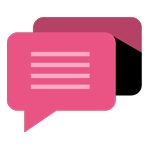
- Be Respectful
- Stay Relevant
- Stay Positive
- True Feedback
- Encourage Discussion
- Avoid Spamming
- No Fake News
- Don't Copy-Paste
- No Personal Attacks
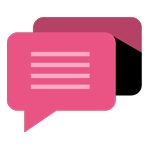
- Be Respectful
- Stay Relevant
- Stay Positive
- True Feedback
- Encourage Discussion
- Avoid Spamming
- No Fake News
- Don't Copy-Paste
- No Personal Attacks