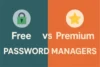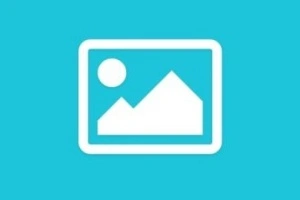Microsoft Word vs Google Docs: Feature-by-Feature Comparison
Published: 3 Jun 2025
In today’s digital workspace, the battle between Microsoft Word vs Google Docs has become a frequent topic of discussion among students, professionals, and content creators. Both are powerful word processing tools designed to help users create, edit, and share documents with ease.
While Microsoft Word has long been the industry standard for offline editing with rich formatting tools, Google Docs is gaining popularity due to its cloud-based nature and real-time collaboration features. These two platforms offer distinct advantages depending on your needs—whether you’re writing reports, managing academic work, or creating business documents.
In this article, we’ll explore the differences between Microsoft Word and Google Docs in terms of usability, features, integration, and pricing. By the end, you’ll know exactly which tool suits your workflow best.
📊 Quick Comparison Table: Microsoft Word vs Google Docs
Here is a quick comparison table of Google Docs vs Microsoft Word:
| Feature | Microsoft Word | Google Docs |
| Platform Availability | Windows, macOS, Web, Mobile | Web-based, Android, iOS |
| Offline Access | Full offline support with rich features | Limited offline mode via browser settings |
| Collaboration | Manual sharing via OneDrive or email | Real-time collaboration with live edits and comments |
| Formatting Tools | Advanced formatting, styles, and layout options | Basic to intermediate formatting capabilities |
| File Compatibility | Supports DOCX, PDF, and legacy formats | Native DOCX support with Google Drive compatibility |
| Integration & Add-ons | Integrates with Office Suite & Microsoft 365 apps | Deep integration with Google Workspace tools |
| Storage | Saves to local drive or OneDrive cloud | Saves directly to Google Drive |
| Cost | Paid (subscription/license-based) | Free with a Google account |
Differences between Microsoft Word and Google Docs
Let’s discuss all the differences between Google Docs and Microsoft Word in details to choose the best one:
1. 📝 Definition and Purpose
Microsoft Word is a flagship word processing software developed by Microsoft, widely used in professional, academic, and personal environments. Google Docs is a free, web-based word processor created by Google, focused on real-time collaboration and cloud accessibility.
✅ Key Features of Microsoft Word:
Let’s talk about key features of microsoft word:
- A comprehensive word processing program available as part of Microsoft Office or Microsoft 365.
- Designed for creating detailed, professional documents like reports, resumes, and books.
- Offers advanced formatting, layout, and styling tools suitable for complex documentation.
- Ideal for users needing offline access with full editing and design capabilities.
- Integrates with Microsoft apps like Excel, PowerPoint, and OneDrive for seamless workflow.
- Provides extensive features for citations, references, mail merge, and review tracking.
- Commonly used in corporate, legal, and academic sectors where document precision is crucial.
✅ Key Features of Google Docs:
Let’s discuss key features of google docs below:
- A cloud-based word processor accessible via any web browser with an internet connection.
- Tailored for simple to moderately complex documents like blog posts, notes, or assignments.
- Emphasizes real-time collaboration, allowing multiple users to edit and comment together.
- Automatically saves documents to Google Drive with version history tracking.
- Supports basic formatting and layout options with a user-friendly interface.
- Integrates with Google Workspace apps such as Sheets, Slides, and Gmail.
- Great for teams, students, and casual users who prioritize accessibility and teamwork.
2. 🔄 Device and Platform Sync
Microsoft Word and Google Docs both offer device compatibility, but differ in how they sync content across platforms. Google Docs excels in real-time cloud syncing, while Microsoft Word supports both offline editing and cloud backup through OneDrive.
✅ Device and Platform Sync in Microsoft Word:
Let’s understand how Microsoft Word handles sync and device compatibility.
- Available on Windows, macOS, Android, and iOS with native apps.
- Supports offline editing, then syncs changes when back online.
- Uses OneDrive for cloud-based file access and syncing.
- Requires a Microsoft account to enable cloud functionality.
- Desktop and mobile versions are slightly different in features.
- Supports real-time collaboration, but needs OneDrive integration.
- Great for users who prefer offline-first workflows with later sync.
✅ Device and Platform Sync in Google Docs:
Let’s explore how Google Docs manages cross-platform syncing.
- Fully cloud-based and accessible from any device with internet.
- Supports real-time editing and autosaving via Google Drive.
- Works seamlessly across Windows, Mac, Android, iOS, and browsers.
- No installation required—just log in with a Google account.
- Automatically syncs updates across all devices instantly.
- Offline editing is available via browser extension or mobile app.
- Ideal for users needing immediate cloud access and collaboration.
3. 🤝 Collaboration & Real-Time Editing
Google Docs is known for its seamless real-time collaboration, while Microsoft Word has evolved to support similar features, especially when paired with OneDrive or SharePoint. Both platforms allow teams to edit and comment, but Google Docs is cloud-native and often more intuitive for collaborative work.
✅ Collaboration in Microsoft Word:
Let’s look at how Microsoft Word handles team collaboration.
- Real-time collaboration supported via OneDrive or SharePoint.
- Users must save files to the cloud for live co-authoring features.
- Supports inline comments, suggestions, and tracked changes.
- Changes by multiple collaborators are highlighted in real time.
- Requires a Microsoft 365 subscription for full functionality.
- Less intuitive than Google Docs for new users, but very powerful.
- Best for teams using the Microsoft ecosystem or Office suite.
✅ Collaboration in Google Docs:
Let’s explore why Google Docs excels at real-time collaboration.
- Built specifically for cloud-based collaboration from the start.
- Multiple users can edit the same document simultaneously.
- Instant updates with color-coded cursors and version history.
- Integrated chat, comments, and suggestion mode for feedback.
- No need to install software—just share via Google account or link.
- Automatically saves every change in the cloud without user input.
- Ideal for teams, classrooms, and remote workers needing live editing.
4. 📴 Offline Capabilities
Microsoft Word has long been a powerful offline word processor, while Google Docs, though cloud-based, has introduced options for offline editing. Let’s compare how both tools perform when the internet isn’t available.
✅ Offline Use in Microsoft Word:
Let’s examine how Microsoft Word handles offline functionality.
- Designed primarily as an offline desktop application.
- Users can create, edit, and save documents locally anytime.
- No internet required unless syncing or sharing is needed.
- Files are stored on your device and can be backed up manually.
- Fully functional with all features even when offline.
- Syncs change automatically once you reconnect to OneDrive.
- Ideal for users needing reliable offline access and control.
✅ Offline Use in Google Docs:
Let’s look at Google Docs’ ability to work offline.
- Requires manual setup of offline mode via Google Drive settings.
- Works in the Chrome browser with the Google Docs Offline extension.
- Once enabled, users can view and edit recent documents offline.
- Changes sync automatically when you go back online.
- Not all features are available offline (e.g., add-ons, some integrations).
- Limited compared to Word, but sufficient for basic tasks.
- Best suited for users with intermittent connectivity needing simple edits.
5. 🛠️ Features & Tools
Both Microsoft Word and Google Docs offer rich sets of features, but they differ in depth, complexity, and ecosystem integration. Let’s explore how their tools stack up for various users and use cases.
✅ Features & Tools in Microsoft Word:
Let’s examine the core tools and capabilities of Microsoft Word.
- Packed with advanced formatting tools for professional document creation.
- Offers SmartArt, charts, citations, and a wide range of styles and templates.
- Includes a built-in Editor for grammar, spelling, and writing suggestions.
- Supports macros and scripting for automating repetitive tasks.
- Seamlessly integrates with Microsoft Office Suite like Excel and PowerPoint.
- Allows detailed control over headers, footers, tables, and references.
- Ideal for users needing robust document layout and publishing tools.
✅ Features & Tools in Google Docs:
Let’s take a closer look at the tools offered in Google Docs.
- Offers real-time collaboration, comments, and suggestions by default.
- Provides easy access to tools like voice typing, version history, and research tools.
- Integrates well with Google Workspace (Drive, Sheets, Slides, Gmail).
- Includes basic grammar and spell check with AI-driven suggestions.
- Supports third-party add-ons for extended functionality.
- Lacks some of Word’s advanced formatting and automation tools.
- Best for users who value simplicity, speed, and cloud integration.
6. 📁 File Format Support & Compatibility
When choosing between Microsoft Word and Google Docs, it’s important to consider how each handles different file formats and works with other platforms or software. Compatibility plays a key role in professional and collaborative environments.
✅ File Format Support in Microsoft Word:
Let’s explore the file compatibility strengths of Word.
- Supports a wide range of formats like .doc, .docx, .pdf, .rtf, .txt, .xml, and more.
- Exports documents as PDF, plain text, or web pages (HTML) easily.
- Retains complex formatting when opened across devices or systems.
- Compatible with legacy Word formats, useful in corporate environments.
- Allows importing and editing of OpenDocument formats (.odt).
- Converts files without losing style, formatting, or embedded elements.
- Best suited for users needing precise formatting retention and flexibility.
✅ File Format Support in Google Docs:
Now let’s look at how Google Docs handles files.
- Natively saves files in .gdoc format, requiring Google Drive for access.
- Supports imports/exports in .docx, .pdf, .odt, .rtf, .txt, .epub, and more.
- Easily converts Microsoft Word files for collaborative editing online.
- Formatting may slightly break when opening complex Word documents.
- Saves versions in the cloud without manual file management.
- Automatically syncs and shares across Google Workspace apps.
- Best for users who prioritize cloud-based compatibility and sharing.
7. ☁️ Cloud Storage & Integration
Cloud integration is a key difference between Microsoft Word and Google Docs, especially when it comes to storing, accessing, and syncing files across platforms and teams.
✅ Cloud Integration in Microsoft Word:
Let’s understand how Word integrates with cloud services.
- Offers built-in integration with OneDrive and SharePoint for seamless file access.
- Enables real-time collaboration through Microsoft 365 cloud platform.
- Files saved on OneDrive are automatically synced across connected devices.
- Supports integration with Teams, Outlook, and other Microsoft tools.
- Allows you to share documents with permission settings via cloud.
- Requires an active Microsoft account to access full cloud features.
- Ideal for business users already within the Microsoft ecosystem.
✅ Cloud Integration in Google Docs:
Here’s how Google Docs excels in cloud connectivity.
- Fully cloud-native with automatic saving to Google Drive in real-time.
- Tight integration with other Google Workspace tools like Gmail, Sheets, and Slides.
- No manual saving—documents are always backed up and versioned in the cloud.
- Supports cross-device editing with synced changes via the same Google account.
- Easy to collaborate by simply sharing a link with view/edit access.
- Works perfectly in the browser without needing any software installation.
- Best for users who prefer cloud-first, web-based document management.
8. 💰 Pricing & Subscription Models
Pricing plays a significant role in choosing between Microsoft Word and Google Docs, especially for individuals, students, or businesses managing budgets and long-term costs.
✅ Pricing of Microsoft Word:
Let’s break down the pricing model of Microsoft Word.
- Part of the Microsoft 365 subscription, starting at around $6.99/month for individuals.
- Also available in Office Home & Student 2021 as a one-time purchase (limited updates).
- Offers different plans for personal, business, and enterprise users.
- Students and educators may get discounted or free access through institutions.
- Includes other Microsoft apps like Excel, PowerPoint, and OneDrive storage.
- Requires payment for premium features, updates, and cloud collaboration tools.
- Free version available via Word Online, but with limited functionality.
✅ Pricing of Google Docs:
Now let’s understand the pricing structure for Google Docs.
- Completely free for personal use with a standard Google account.
- Included in Google Workspace for businesses, starting at $6/user/month.
- No cost for core features like editing, sharing, and real-time collaboration.
- Workspace plans offer added features: admin tools, more storage, and support.
- Comes bundled with Google Drive, Sheets, Slides, Meet, and Gmail.
- Offers the best value for users needing basic tools without a subscription.
- Ideal for students, freelancers, and startups seeking free collaboration tools.
9. 🔒 Security & Privacy
Security and privacy are critical in today’s digital environment. Both Microsoft Word and Google Docs offer robust protection but differ in data handling, encryption, and user controls.
✅ Security & Privacy in Microsoft Word:
Let’s explore how Microsoft handles user security and privacy.
- Uses industry-standard encryption for both at-rest and in-transit data.
- Offers Information Rights Management (IRM) and password-protected documents.
- Integrated with Microsoft Defender and advanced threat protection in enterprise plans.
- Users have more control over data storage and compliance in Microsoft 365.
- Provides Multi-Factor Authentication (MFA) for account access.
- Adheres to GDPR, HIPAA, and other regulatory compliance standards.
- Includes security management tools for businesses and IT administrators.
✅ Security & Privacy in Google Docs:
Now let’s examine Google Docs’ approach to user data protection.
- Uses TLS encryption during transit and AES encryption at rest.
- Offers granular sharing permissions and access control settings.
- Integrated with Google Account security like 2-Step Verification.
- Google Workspace provides audit logs, data loss prevention (DLP), and more.
- Complies with major standards like GDPR, ISO/IEC 27001, and others.
- Automatically saves documents to the cloud, reducing data loss risk.
- Some users express concerns about Google’s data mining for advertising (mostly consumer accounts).
🏆 Which is Better?
Choosing between Microsoft Word and Google Docs depends on your specific needs, working style, and platform preferences. Both are excellent tools but shine in different areas.
✅ Choose Microsoft Word if:
- You work extensively offline or in environments with limited internet access.
- You need advanced formatting, layout, and publishing features.
- You’re part of a business that uses Microsoft 365 ecosystem.
- You often handle complex documents, tables, citations, or long-form writing.
- You require highly secure and private document control for sensitive data.
- You value full desktop software performance over browser-based simplicity.
- You want robust file compatibility with other Microsoft Office tools.
✅ Choose Google Docs if:
- You prioritize real-time collaboration and easy document sharing.
- You want a free, browser-based editor with strong cloud integration.
- Your work revolves around remote teams or educational environments.
- You prefer automatic saving and access to files from any device.
- You like seamless integration with Google Workspace (Drive, Calendar, Gmail).
- You need a simple, clutter-free writing interface for everyday productivity.
- You often collaborate on lightweight or short-form content with quick edits.
📝 Conclusion
Both Microsoft Word and Google Docs are powerful word processors, but they serve slightly different purposes. Microsoft Word is a feature-rich, professional-grade tool ideal for offline work, complex formatting, and advanced publishing needs. In contrast, Google Docs is a cloud-first, collaboration-friendly platform that excels in real-time editing and accessibility from any device.
If you’re looking for deep formatting control, robust offline use, or enterprise-level integration, Microsoft Word is the better choice. However, if you need a lightweight, free, and easily shareable tool that supports live collaboration, Google Docs will likely meet your needs better.
Ultimately, your ideal choice depends on your workflow—choose Word for depth and power, and Docs for speed and simplicity.
✅ FAQs about Microsoft Word vs Google Docs
Here are some of the most FAQs related to Microsoft Word and Google Docs:
Yes, Google Docs supports offline editing through a browser extension, especially in Chrome. It must be enabled manually beforehand. Microsoft Word, in contrast, works natively offline without any setup.
Google Docs is completely free with a Google account and includes all essential editing features. Microsoft Word requires a Microsoft 365 subscription for full access, though a limited web version is available for free. The paid version offers more tools and storage.
Google Docs leads in real-time collaboration with simultaneous editing, commenting, and sharing. It’s built around cloud access and team usage. Word offers collaborative features via OneDrive but isn’t as seamless for multiple users working live.
Yes, Google Docs can open and convert .docx files for editing. Microsoft Word also lets you open Google Docs if exported in .docx format. Some complex layouts or formatting may need adjustment after conversion.
Microsoft Word is better suited for academic use with strong citation tools, styles, and references support. It integrates with tools like Zotero and EndNote. Google Docs can handle simpler academic documents but lacks advanced formatting options.
Yes, Google Docs includes 15 GB of free cloud storage via Google Drive. Microsoft Word uses OneDrive, offering 5 GB free and additional space with a paid plan. Both platforms support auto-save and cloud syncing across devices.
Google Docs has a minimal and easy-to-use interface that’s perfect for beginners and casual users. It doesn’t require installation and works right in your browser. Microsoft Word is feature-rich but may overwhelm new users with its complex ribbon menus.
Absolutely, you can use both tools by converting files between formats (.docx and Google Docs). Many professionals edit in Google Docs for collaboration, then finalize in Word. This hybrid approach offers flexibility and compatibility across platforms.
Microsoft Word offers more precise control over page layout, fonts, sections, and templates. It is preferred for formal documents, resumes, and print-ready files. Google Docs is better for basic formatting and online publishing tasks.
Yes, Google Docs offers a wide range of add-ons from the Google Workspace Marketplace. Microsoft Word supports plugins and integrations through Microsoft AppSource. Both can be extended with third-party tools to enhance productivity.
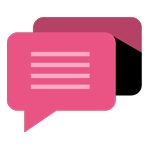
- Be Respectful
- Stay Relevant
- Stay Positive
- True Feedback
- Encourage Discussion
- Avoid Spamming
- No Fake News
- Don't Copy-Paste
- No Personal Attacks
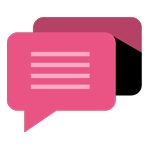
- Be Respectful
- Stay Relevant
- Stay Positive
- True Feedback
- Encourage Discussion
- Avoid Spamming
- No Fake News
- Don't Copy-Paste
- No Personal Attacks