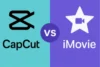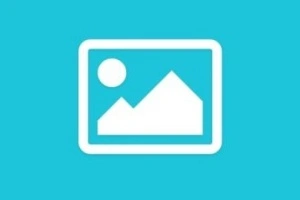Visual Studio Code vs IntelliJ IDEA: Best IDE for Coding
Published: 21 May 2025
In the world of programming, choosing the right IDE (Integrated Development Environment) is very important. Developers use IDEs to write, test, and debug code efficiently. Two of the most popular options are Visual Studio Code and IntelliJ IDEA. Both are powerful, but they are built for different users, languages, and workflows.
This article will explain the key differences between Visual Studio Code vs IntelliJ IDEA in a simple and clear way, perfect for beginners, students, and professionals. We’ll cover all important points like features, performance, cost, ease of use, and more.
🔍 Quick Comparison Table: Visual Studio Code vs IntelliJ IDEA
| Feature | Visual Studio Code | IntelliJ IDEA |
| Type | Source-code editor | Full-featured IDE |
| Languages Supported | Many (via extensions) | Mainly Java, Kotlin, and JVM languages |
| Performance | Lightweight and fast | Heavy but powerful |
| Plugins | Extension-based | Built-in powerful tools |
| Cost | Free | Free (Community) / Paid (Ultimate) |
| Best For | Web developers, multi-language coders | Java/Kotlin/enterprise developers |
Differences between Visual Studio Code and IntelliJ IDEA
Let’s talk about all the differences between Visual Studio Code and IntelliJ IDEA in detail:
1. Overview and Purpose
Visual Studio Code (VS Code) is a free, open-source code editor made by Microsoft. It supports many languages and is known for its speed and flexibility.
IntelliJ IDEA is a complete IDE developed by JetBrains. It is best for Java and Kotlin developers and comes with many built-in tools for professional development.
Visual Studio Code:
- Open-source and lightweight editor.
- Suitable for front-end, back-end, and multi-language projects.
- Built with Electron and works cross-platform.
- Focuses on speed and customization through extensions.
- Popular among web developers and students.
- Offers Git integration and debugging support.
IntelliJ IDEA:
- Full-featured IDE, ideal for large projects.
- Excellent support for Java, Kotlin, Scala, and more.
- Offers intelligent code suggestions and refactoring.
- Comes with advanced debugging and testing tools.
- Best for enterprise and complex application development.
- Offers both Community (free) and Ultimate (paid) versions.
2. Language Support
Both tools support many programming languages, but in different ways.
Visual Studio Code:
- Supports hundreds of languages via extensions.
- Great for JavaScript, Python, C++, Go, and more.
- Adds features through language-specific plugins.
- Works well with frontend tools like React and Angular.
- Can handle multiple languages in one project.
- Flexible for polyglot developers.
IntelliJ IDEA:
- Native support for Java, Kotlin, Groovy, Scala, and more.
- Supports web languages like HTML, CSS, and JavaScript (Ultimate version).
- Language support is deeper and more feature-rich.
- Built-in code analysis for supported languages.
- Excellent for JVM-based languages.
- Lacks a broad extension variety like VS Code.
3. Performance and Speed
How fast the IDE runs can affect a developer’s workflow.
Visual Studio Code:
- Very lightweight and fast to launch.
- Runs smoothly on low-end machines.
- Minimal RAM and CPU usage.
- Faster start time than IntelliJ IDEA.
- Can slow down with too many extensions.
- Perfect for quick editing and small projects.
IntelliJ IDEA:
- Heavy due to built-in features.
- Requires more memory and processing power.
- Slow to launch compared to VS Code.
- Performs well in large-scale Java projects.
- Indexing may take time initially.
- Great performance once fully loaded.
4. Features and Tools
This is where IntelliJ IDEA shines, but VS Code has its strengths too.
Visual Studio Code:
- Has a large marketplace of extensions.
- Features like IntelliSense, linting, and terminal.
- Git and GitHub integration.
- Live Share for remote collaboration.
- Limited built-in tools; relies on extensions.
- Easy UI for customization.
IntelliJ IDEA:
- Rich out-of-the-box toolset.
- Powerful code refactoring and navigation.
- Smart code completion for Java and Kotlin.
- Built-in testing tools and database tools.
- Version control and deployment tools included.
- Fewer plugins needed compared to VS Code.
5. User Interface and Usability
How easy and friendly the tool is for daily use.
Visual Studio Code:
- Clean and minimal UI.
- Highly customizable themes and layout.
- Simple to use for beginners.
- Sidebar navigation with extensions and files.
- Easy keyboard shortcut support.
- Suitable for all coding levels.
IntelliJ IDEA:
- Feature-rich UI, might feel overwhelming.
- Great productivity shortcuts and tools.
- Helpful for experienced developers.
- Smart navigation and project management.
- Requires some learning for new users.
- Ideal for deep development tasks.
6. Cost and Licensing
Money matters, especially for students or freelancers.
Visual Studio Code:
- Completely free and open-source.
- No hidden charges or license restrictions.
- Ideal for individual developers and startups.
- Works for both personal and commercial use.
- No pro version—everything is free.
- Strong support from the community.
IntelliJ IDEA:
- Two versions: Community (free) and Ultimate (paid).
- The Ultimate version has advanced tools.
- Free version is enough for Java and basic needs.
- Ideal for enterprise and team use.
- Offers student licenses and discounts.
- Paid version adds web and database support.
7. Extensions and Plugins
Both support plugins but use different systems.
Visual Studio Code:
- Thousands of free extensions in the Marketplace.
- Easy to install and remove.
- Covers all languages, themes, tools, and debuggers.
- Extensions from both Microsoft and third parties.
- Some extensions may conflict or slow performance.
- Requires manual setup for full IDE features.
IntelliJ IDEA:
- Fewer but more powerful plugins.
- Most features are already built-in.
- Plugins are tested and more stable.
- Easy plugin manager interface.
- Focus on quality rather than quantity.
- Great support for JetBrains plugin ecosystem.
8. Best Use Cases
Where each IDE shines the most.
Visual Studio Code:
- Web and frontend development.
- Lightweight scripting and quick edits.
- Writing Python, C++, JavaScript, or PHP.
- Multi-language support in one project.
- Students, freelancers, and indie developers.
- Open-source and flexible coding environments.
IntelliJ IDEA:
- Large Java/Kotlin enterprise applications.
- Android development (with Android Studio).
- Complex backend and server-side apps.
- Integration with build tools like Maven/Gradle.
- Teams and organizations working on JVM tech.
- Developers who need deep coding assistance.
💡 Which Is Better? Visual Studio Code or IntelliJ IDEA
There is no clear winner—it depends on what you’re building.
- Choose Visual Studio Code if you want a fast, lightweight, and flexible editor for web development, scripting, or working in multiple languages.
- Choose IntelliJ IDEA if you are building Java/Kotlin apps or enterprise-level systems with complex architecture.
Both tools are excellent in their own way. Many developers even use both depending on the project type.
✅ Conclusion
Choosing between Visual Studio Code and IntelliJ IDEA comes down to your personal needs and the type of coding you do. VS Code is a simple yet powerful editor great for general-purpose coding. IntelliJ IDEA is best for those who work mainly in Java or Kotlin and need a full IDE experience with built-in tools.
Understanding the strengths and weaknesses of each helps you become more efficient and choose the right tools for the job. Try both and see what fits best for your workflow!
❓ FAQs about Visual Studio Code vs IntelliJ IDEA
Here are some of the most FAQs related to Visual Studio Code and IntelliJ IDEA:
No, Visual Studio Code is a lightweight source-code editor. However, with the right extensions, it can offer many IDE-like features for multiple languages.
Yes, the Community Edition is free and suitable for Java and Kotlin. The Ultimate version, which includes advanced web and enterprise tools, requires a paid license.
IntelliJ IDEA is better for Java development. It offers smarter code completion, debugging, and deep integration with Java frameworks out of the box.
Yes, VS Code supports Java using the Java Extension Pack. However, it lacks the depth and built-in features of IntelliJ IDEA for serious Java work.
Visual Studio Code is faster and more lightweight than IntelliJ. It’s ideal for quick projects or working on machines with limited resources.
It depends. IntelliJ offers many helpful tools, but the interface can feel complex for beginners. Still, it’s excellent for serious development learning.
Yes, you can use both VS Code and IntelliJ on the same computer. They work independently and can be used for different types of projects.
VS Code is highly customizable with thousands of extensions and themes. IntelliJ is also flexible but focuses more on built-in functionality.
Only the Ultimate version of IntelliJ IDEA supports full Python and JavaScript development. The Community Edition focuses on JVM languages.
Yes, VS Code is widely used for web development. It supports JavaScript, HTML, CSS, and popular frameworks through easy-to-install extensions.
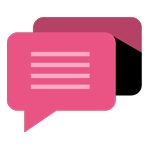
- Be Respectful
- Stay Relevant
- Stay Positive
- True Feedback
- Encourage Discussion
- Avoid Spamming
- No Fake News
- Don't Copy-Paste
- No Personal Attacks
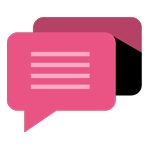
- Be Respectful
- Stay Relevant
- Stay Positive
- True Feedback
- Encourage Discussion
- Avoid Spamming
- No Fake News
- Don't Copy-Paste
- No Personal Attacks